Step 1 – Install & configure LRPS2 core in RetroArch
If you have not already set up RetroArch to play PS2 games with the LRPS2 core, then you will need to do this first before proceeding further.
Step 2 – Load & start the LRPS2 core in RetroArch
First of all, load and start the LRPS2 RetroArch PS2 core, access the quick menu by pressing ‘F1’ and navigate to the ‘Core Options -> Video‘ menu, here you will find two options:
- Aspect Ratio – Change this to ‘Widescreen (16:9)’
- Enable Widescreen Patches – Change this to ‘On’
Next, restart RetroArch.
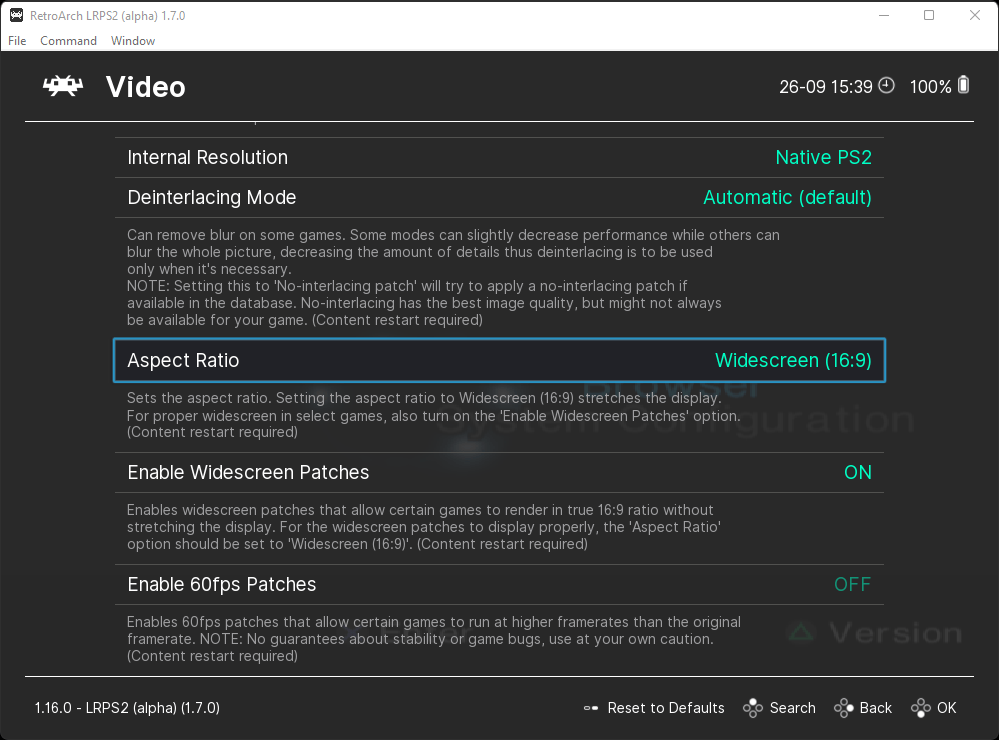
Step 3 – Launch the game
Your game will now launch in RetroArch in 16:9 widescreen mode and RetroArch should show a notification that a widescreen patch has been found.
Should you find that a widescreen patch is not automatically applied, you are able to apply manual widescreen patches to the PCSX2 application folder included in your RetroArch folder.
To apply manual widescreen patches simply copy the widescreen patch .PNACH file to the following folder ‘RetroArch -> system -> pcsx2 -> cheats_ws‘.
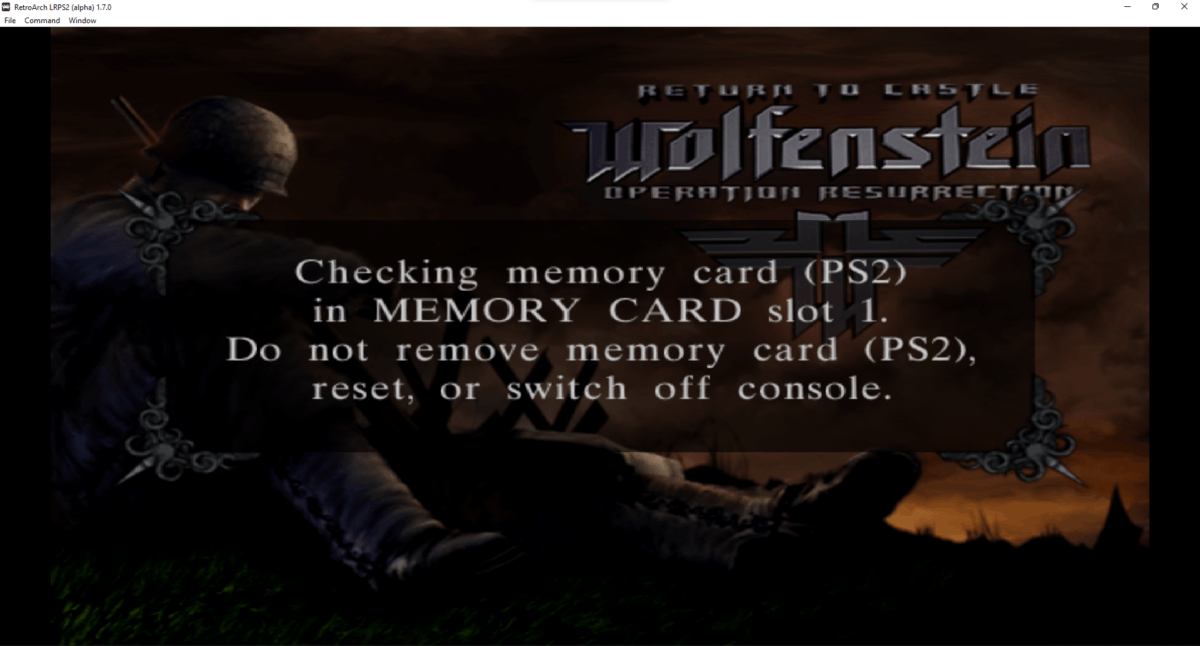
A great resource for manual widescreen patches can be found on the PCSX2 forums.